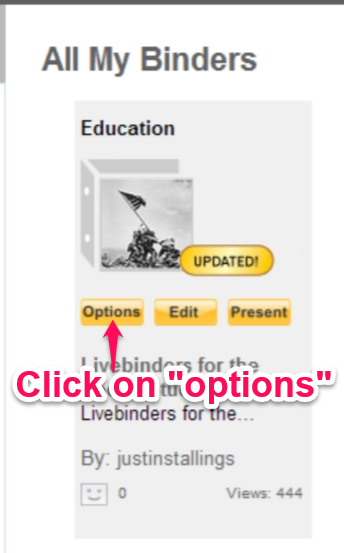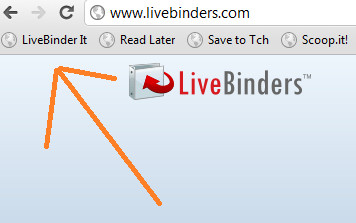Livebinders for the Social Studies - Part 4: Using Livebinders to build on collaborative skills
On the previous post on "Livebinders for the Social Studies" we looked at how you can use the "Livebinder it" tool and how to use Livebinders in general to organize and gather resources for lesson plans. On this post, we are going to look at how students can use Livebinders to build on their collaborative skills.
When it comes to the Social Studies classroom, students take part in research projects on historical events or historical figures throughout the year. Students research data in books, newspaper articles and, primarily, online content. When you determine that your students will complete the project in groups, something you must consider is the "nuts and bolts" of how it will be done. How are my students going to collaborate on the project? What is the best way to make the project effective that will build my students' skills?
With Livebinders, you can provide your students a central location where they can collaborate and combine their efforts to enhance their learning.
The benefits of using Livebinders
As a student teacher, I tried to engage my students as much as possible in collaborative activities. One of the ways I used was creating a webquest and assigning responsibilities to where each group member had a responsibility (jigsaw method). When I made the webquest, I hoped that my students would at least like the activity and have some fun while learning, When my students started getting hands-on with it I realized how much they loved doing something besides something on paper or listen to me lecture. What I also realized is how important it is to provide each student ownership of the project.
Livebinders gives you both the means of engaging your students and giving them ownership of what they contribute. Livebinders also provide a means of collaborating and contributing throughout the year. This is something they can constantly update and reflect upon.
Collaborating on a Livebinder
Livebinders provide a way to engage each one of your students and give ownership of the project to not one member, but to all. Each student will have the opportunity to contribute to the Livebinder when they are added as a collaborator. Whenever they find a resource, they can add it. Each member of the group can add a tab to their group's Livebinder and add content to that tab - which gives them part ownership of their group's Livebinder.
Having your students do a project on World War 1? One member can create a tab on the key historical figures, one can create a tab on battles and another member can create a tab on pictures/videos. All of this combined into one Livebinder where the students can reflect upon their learning.
When students are engaged, the learning experience is enhanced. This also has the potential of sparking interest in your students that may have not been discovered prior. As a educator, these interests are key to providing the most meaningful lessons possible.
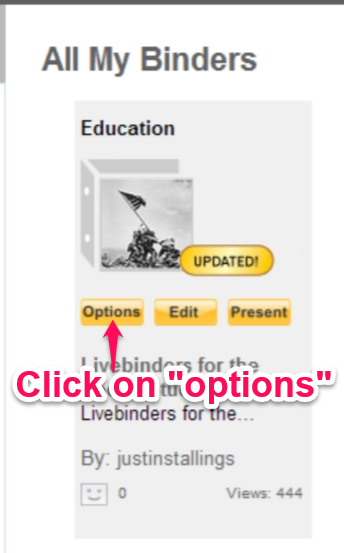 How to add collaborators to your Livebinder
How to add collaborators to your Livebinder
Please note that each student will have to have previously signed up for their own Livebinder account in order to collaborate on any Livebinder.
Click here to go to the blog post on www.livebinders.com about how to have your students sign-up for a Livebinders account.
There are two ways which you can add collaborators to your Livebinder.
The first, and quickest way, is to go to your "My Binders" tab. From there, place your cursor on the Livebinder you would like to add collaborators to - this will bring up three quick menu tabs (Options, Edit, Present).
You'll then want to click on the "options" tab which will give you several options to choose from, including: share this Livebinder, collaborate, show details, link or embed, add to shelf, make a copy, edit it, present and delete from your account.
The option you'll want to click on should be the second selection, "collaborate".
Once you click on "collaborate" you will notice that the "Add or Remove Collaborators" selection is now on the left side of the webpage.
The second way is to add collaborators is via the "edit this binder" link once you open your Livebinder. Simply open your binder, click on "edit this binder" link and then "binder settings".
Once you get into the binder settings of the Livebinder, you'll see the "add/delete" button where you can update your collaborators for that Livebinder.
The collaborators that you add to your Livebinder will receive a email asking to approve to collaborate on that Livebinder. Once they complete those steps, they will be added as a collaborator to that Livebinder.
Here's an example of a Livebinder that was collaborated by myself and Jen Petras (@jenpetras) on Cyberbullying:
Cyber Bullying
For more details on having your students collaborate on a Livebinder, please visit this Livebinder created by Tina & Barbara, the creators of Livebinders:






.jpg)